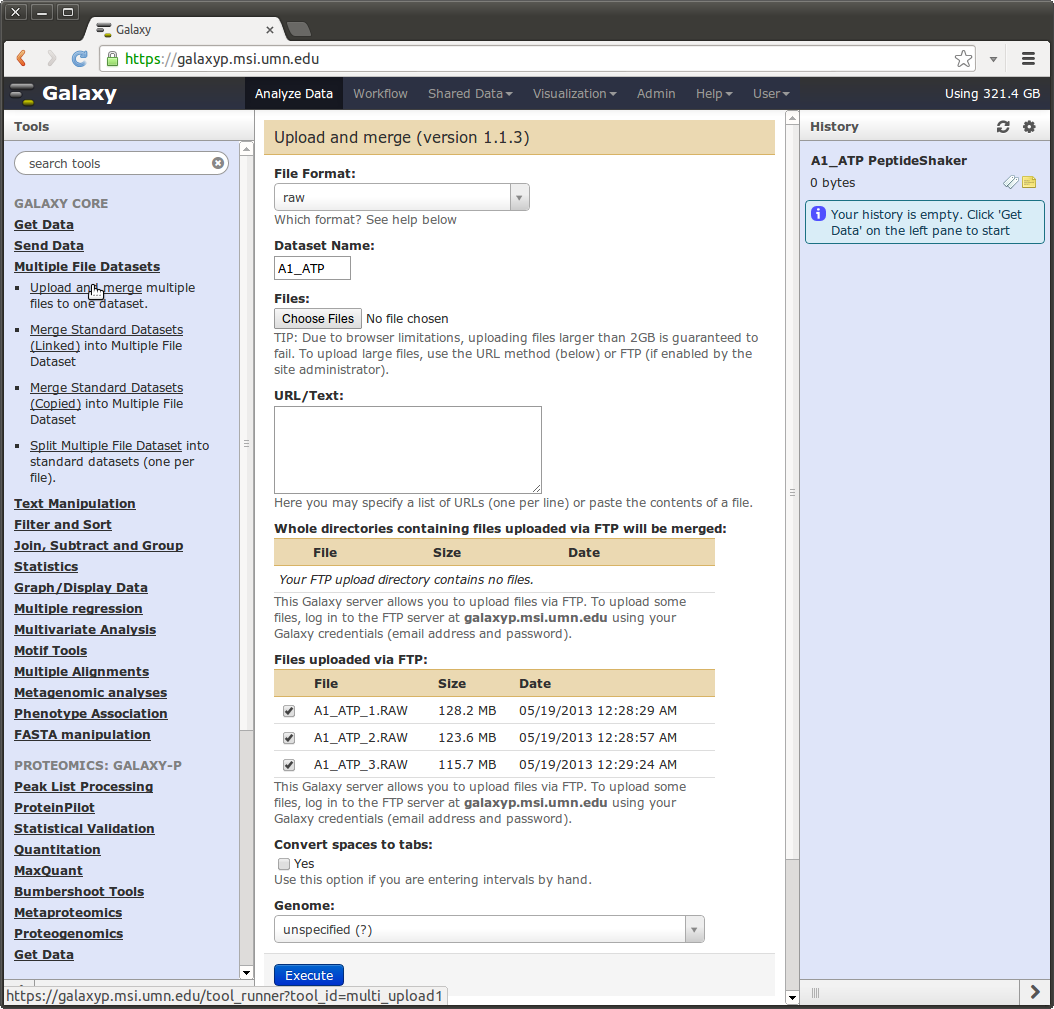FTP¶
Galaxy provides the ability to upload files via the web interface (under the tool menu “Data Source” -> “Upload”), however this only allows one to upload one file at a time and web browsers generally limit uploads to 2 GB. Galaxy-P provides an FTP server that can be used to upload more and larger files.
Uploading Files¶
| Property | Value |
|---|---|
| Hostname | galaxyp.msi.umn.edu |
| Connection | FTPS / FTP + Encyrption |
| Username | Your MSI username |
| Port | 990 |
The following walkthrough demonstrates how to connect to Galaxy-P FTP server using WinSCP and upload RAW data files. WinSCP is demonstrated because it is a popular piece of freely available software, but many other tools could be used as long as they support FTP with encryption.
Open WinSCP, specify connection information, and then click login. You may also want to give this connection a name and save it for later reuse.
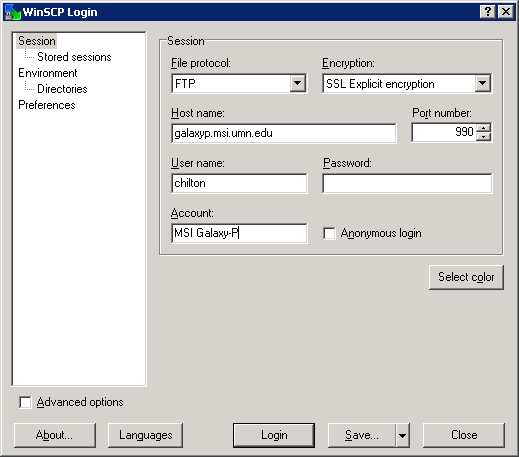
The first time you connect, you will likely be prompted to store the hosts SSL certificate, do this by clicking “Yes”.
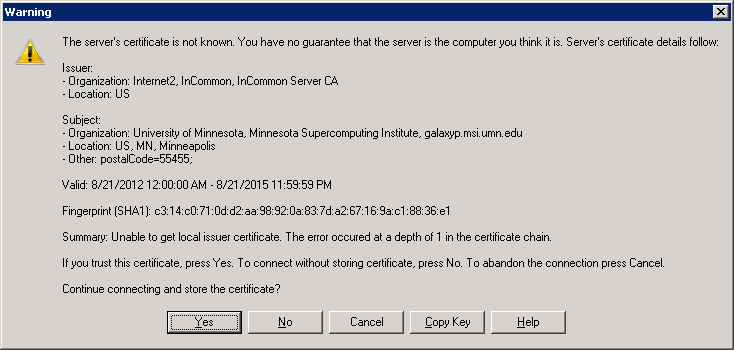
When prompted for your password, please enter it and click “Okay”.
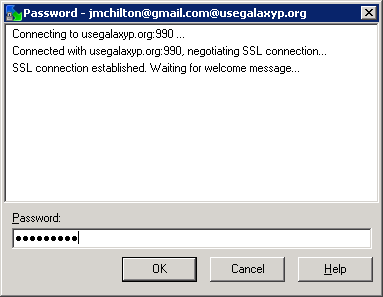
If everything has gone well, you should now see two file browsers. The one on your left is your computer’s files and the one on the right is your Galaxy-P staging area (which should be initially empty).
Using the left file browser, navigate to the files you wish to upload and select them.
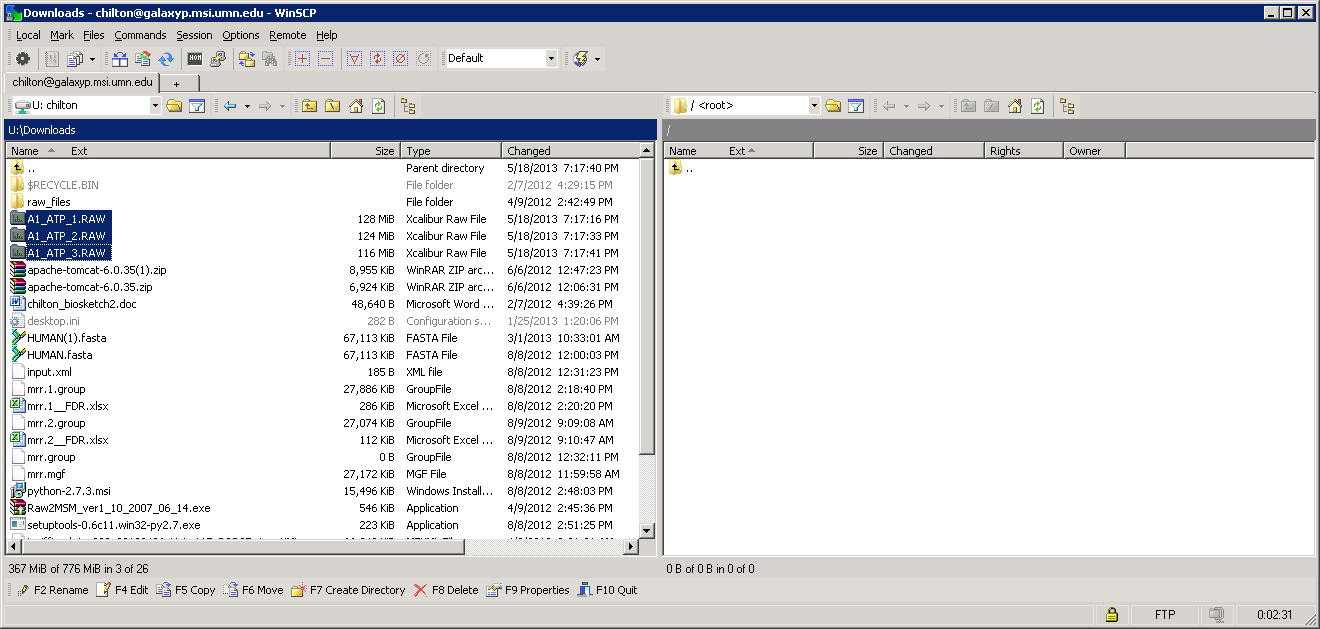
Drag and drop these files to the right panel to begin the transfer and wait as the files are transfered.
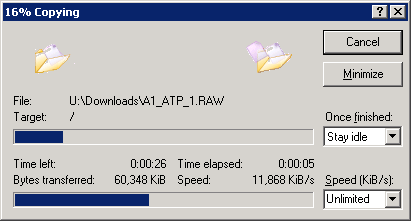
Verify your files have been copied.
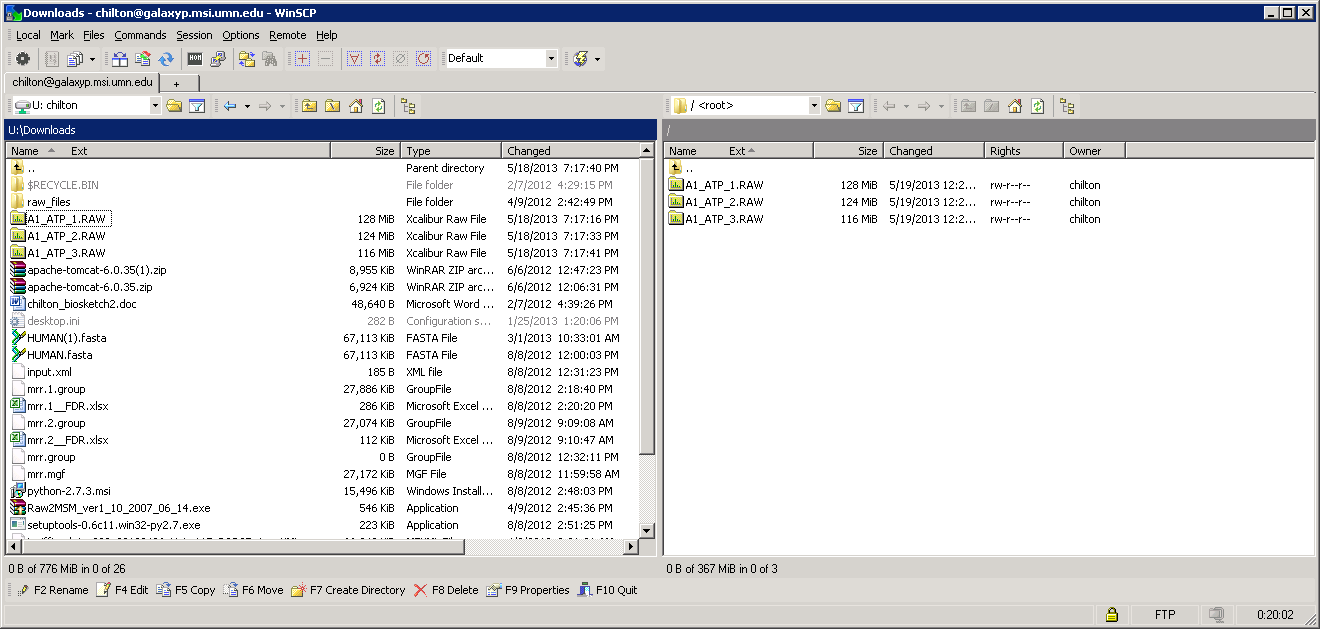
These files may now be imported into a Galaxy history using the “Data Source” -> “Upload” tool. When filling out the upload information, instead of using the browser upload option simply check the uploaded files in the “Files uploaded by FTP” section.
Likewise, these a multiple file dataset can be created using these files and the “Multiple File Datasets” -> “Upload and merge” tool.